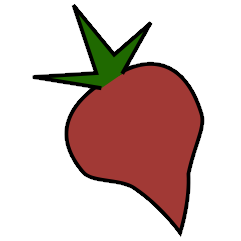Discogs Plugin#
The discogs plugin extends the autotagger’s search capabilities to
include matches from the Discogs database.
Files can be imported as albums or as singletons. Since Discogs matches are always based on Discogs releases, the album tag is written even to singletons. This enhances the importers results when reimporting as (full or partial) albums later on.
Installation#
To use the discogs plugin, first enable it in your configuration (see
Using Plugins). Then, install the python3-discogs-client library by typing:
$ pip install python3-discogs-client
You will also need to register for a Discogs account, and provide authentication credentials via a personal access token or an OAuth2 authorization.
Matches from Discogs will now show up during import alongside matches from MusicBrainz. The search terms sent to the Discogs API are based on the artist and album tags of your tracks. If those are empty no query will be issued.
If you have a Discogs ID for an album you want to tag, you can also enter it at the “enter Id” prompt in the importer.
Authentication via Personal Access Token#
As an alternative to OAuth, you can get a token from Discogs and add it to your configuration. To get a personal access token (called a “user token” in the python3-discogs-client documentation):
login to Discogs;
visit the Developer settings page;
press the Generate new token button;
copy the generated token;
place it in your configuration in the
discogssection as theuser_tokenoption:discogs: user_token: "xxxxxxxxxxxxxxxxxxxxxxxxxxxxxxxxxxxxxxxx"
Configuration#
This plugin can be configured like other metadata source plugins as described in Using Metadata Source Plugins.
There is one additional option in the discogs: section, index_tracks.
Index tracks (see the Discogs guidelines),
along with headers, mark divisions between distinct works on the same release
or within works. When index_tracks is enabled:
discogs:
index_tracks: yes
beets will incorporate the names of the divisions containing each track into the imported track’s title.
For example, importing this album would result in track names like:
Messiah, Part I: No.1: Sinfony
Messiah, Part II: No.22: Chorus- Behold The Lamb Of God
Athalia, Act I, Scene I: Sinfonia
whereas with index_tracks disabled you’d get:
No.1: Sinfony
No.22: Chorus- Behold The Lamb Of God
Sinfonia
This option is useful when importing classical music.
Other configurations available under discogs: are:
append_style_genre: Appends the Discogs style (if found) to the genre tag. This can be useful if you want more granular genres to categorize your music. For example, a release in Discogs might have a genre of “Electronic” and a style of “Techno”: enabling this setting would set the genre to be “Electronic, Techno” (assuming default separator of
", ") instead of just “Electronic”. Default:Falseseparator: How to join multiple genre and style values from Discogs into a string. Default:
", "
Troubleshooting#
Several issues have been encountered with the Discogs API. If you have one, please start by searching for a similar issue on the repo.
Here are two things you can try:
Try deleting the token file (
~/.config/beets/discogs_token.jsonby default) to force re-authorization.Make sure that your system clock is accurate. The Discogs servers can reject your request if your clock is too out of sync.
Matching tracks by Discogs ID is not yet supported. The --group-albums
option in album import mode provides an alternative to singleton mode for autotagging tracks that are not in album-related folders.